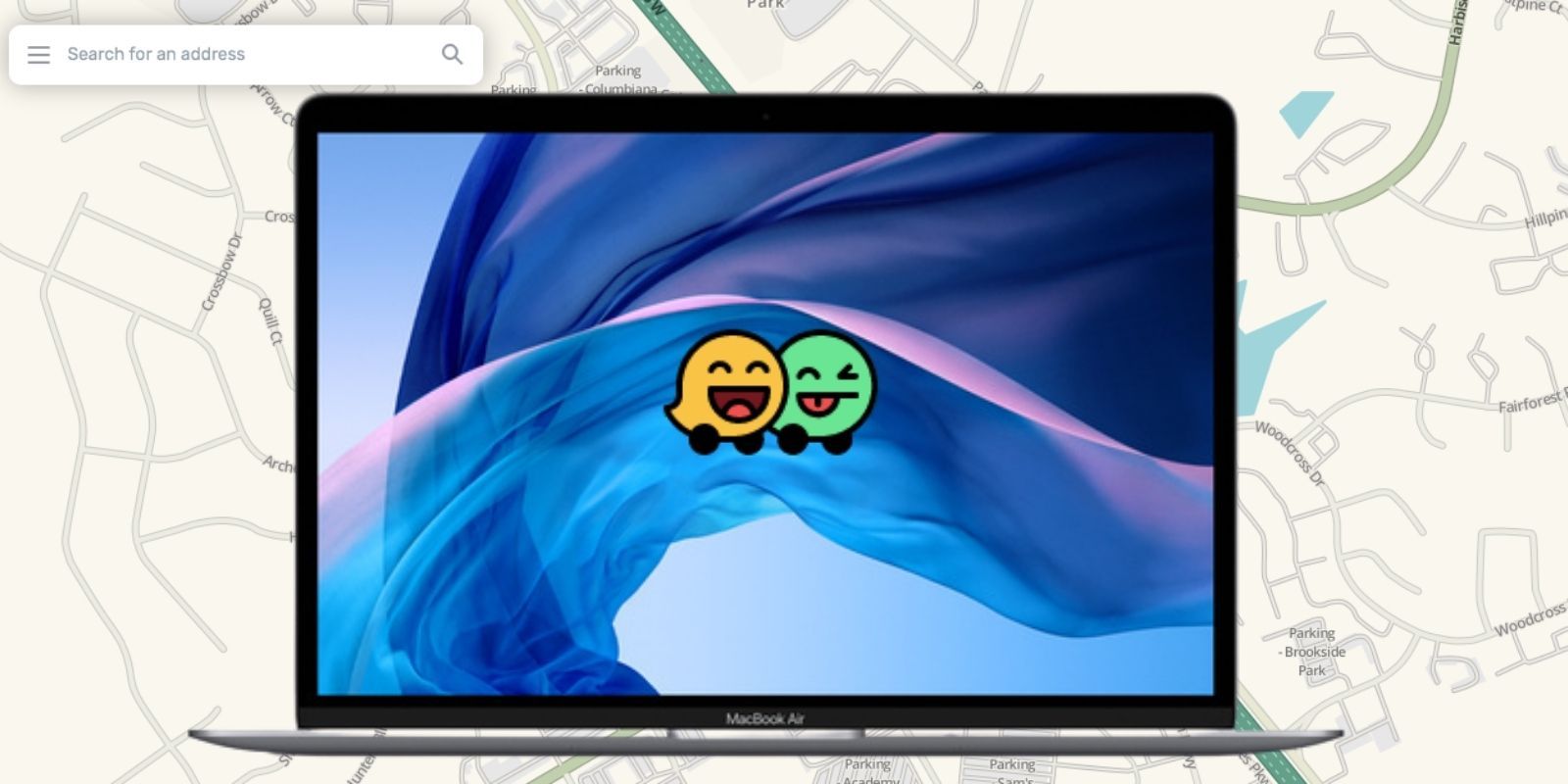
The Waze app from Google has gained a new feature that can help users to better plan their driving trip, by letting them create the journey on the desktop version and then have it sent to their phone. Features like this make it much easier to plan ahead and not have to worry about pulling out a phone at the last minute and then figuring out the same route. This new feature is available on both Android and iOS devices.
Waze is a GPS navigation app that allows users to submit real-time information, like car accidents or traffic jams on a particular route, and it’s free to download and use. The app allows people to receive alerts about traffic and other hazards on the road, including offering instant traffic alerts and subsequently changing the route to avoid traffic spots. The app also informs drivers about their arrival time, based on live traffic data, and even lets them know where the cheapest gas prices are along the route. Users can even choose which voice they want to deliver the directions, including celebrities like DJ Kaled and Kevin Hart, along with familiar characters like Batman and the Riddler.
Related: Google Maps Getting Clearer Maps & More Detailed Street Information
As explained in a Medium post, it’s now possible to use the Live Map to plan a route, and then save the route to the app. To get started, visit the Waze website on desktop and then enter the destination point in the “Search for an address bar” in the upper-left corner followed by the starting point. Then either choose leave immediately or set the arrival time by clicking “arrive by” from the “leave now” drop down menu. Once the arrival time has been set, the optimum route will be displayed, including what time is best to leave. Click “Save to App” and a window with a QR code will be shown. To scan the QR code, open the phone camera and hold it up to the desktop screen, until the QR code is framed in yellow. A prompt will ask to open the Waze app before another to confirm identity — just tap the “Yes, it’s me” button. Then, depending on when the arrival time is set, Waze will let the user know when it’s time to leave, and the route will be saved in the app, under “Planned drives”.
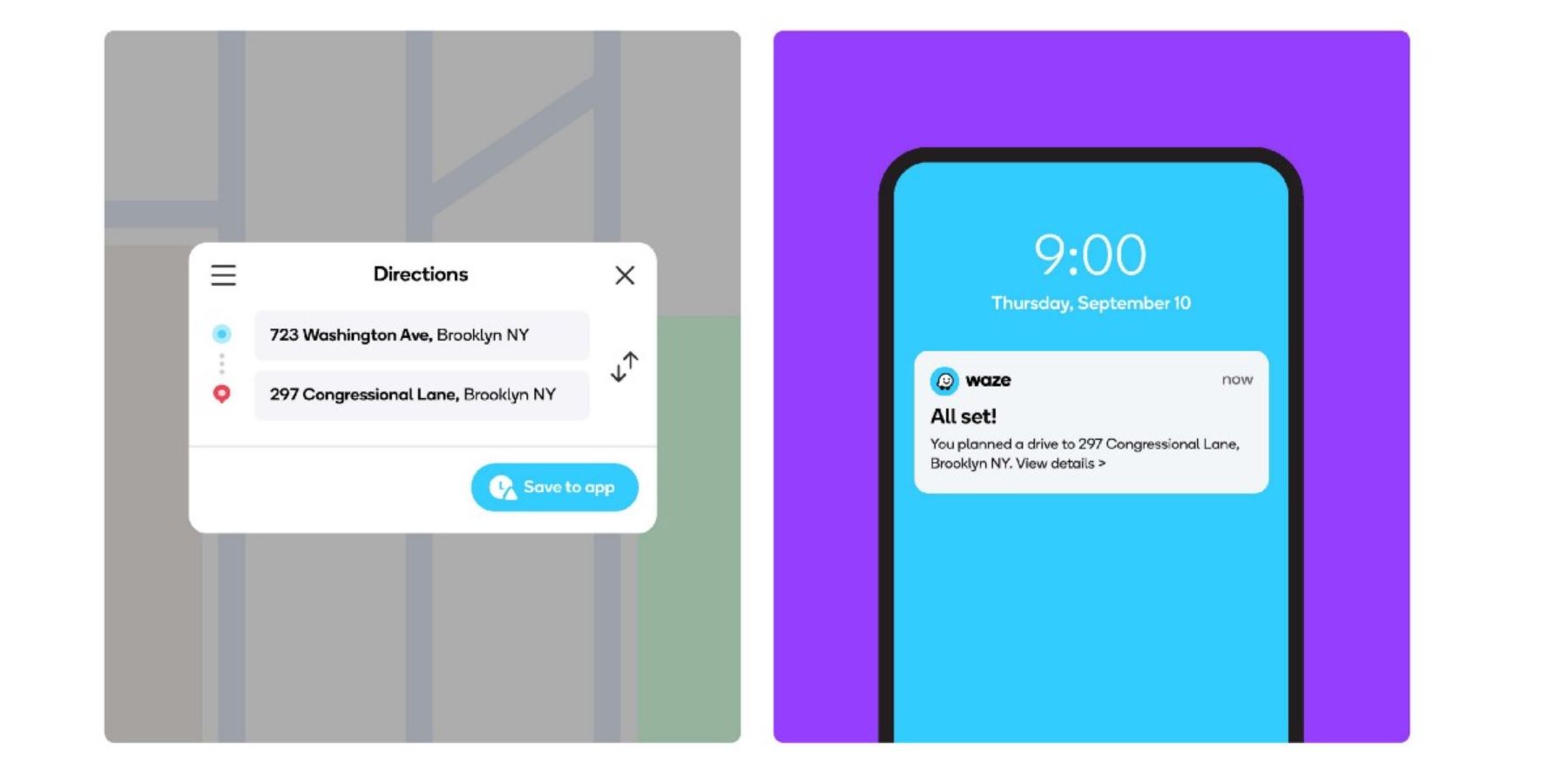
To find “Planned drives” and the newly-saved route, open up the app and swipe right to access the account screen. Tap on the Settings icon in the upper-right corner and scroll down to find Notifications, where “Planned drives” is located. An upcoming drive will also be featured right on the account screen, both in “Planned drives” and underneath it, with the destination point displayed. Other options on the account screen include setting Home and Work destinations, as well as Favorites – frequently visited addresses. Another useful tip is to connect the Waze app to the calendar app as this allows Waze to remind the user when it is time to leave for an event. Those who want to, can also connect the app to Facebook events.
Users can also personalize the experience by changing the map display, including changing the car icon from an arrow to a racing car or the Batmobile. In giving people so many options to make the app their own, Waze is not just a useful app, but one drivers will want to use. Now, with the desktop feature offering a more streamlined experience, Google’s Waze app makes getting from Point A to B that much easier.
More: Tesla Continues To Defeat Aftermarket Hacks, But For How Long?
Source: Waze/Medium
Article Source and Credit screenrant.com https://screenrant.com/waze-driving-directions-desktop-phone-app/ Buy Tickets for every event – Sports, Concerts, Festivals and more buytickets.com
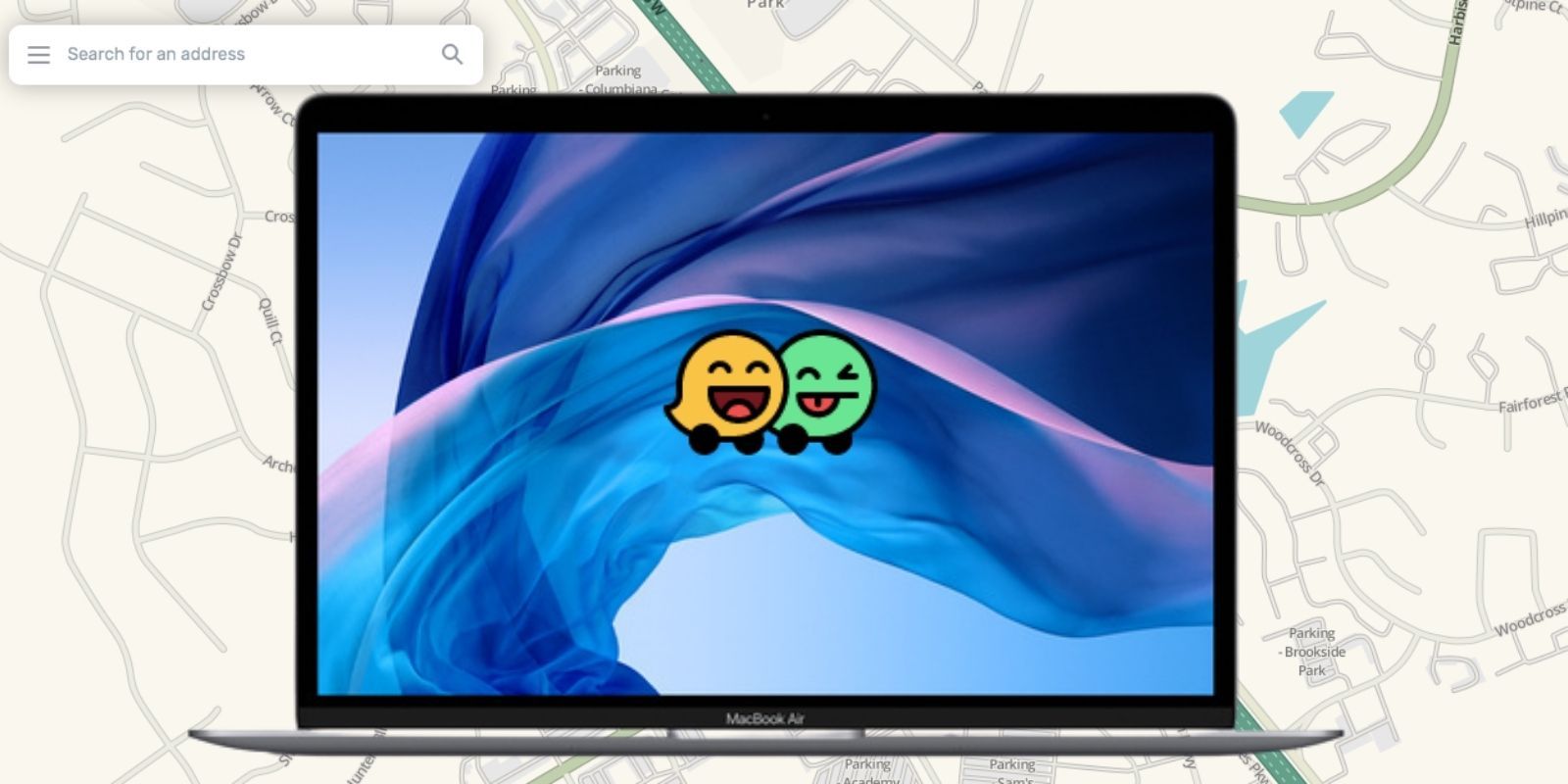
Leave a Reply
You must be logged in to post a comment.